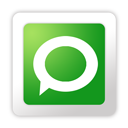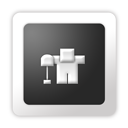Pin It Now!
Many people are interested in making the most of their hardware. So here is the part one of the simple and easy tips to speed up your Windows XP computer without installing additional hardware.
1. Defrag Disk to Speed Up Access to Data
One of the reasons that slow the performance of the computer is disk fragmentation. When files are fragmented, the computer must search the hard disk when the file is opened to piece it back together. To accelerate the response time, you should monthly run Disk Defragmenter, a Windows utility that defrags and consolidates fragmented files for quicker computer response.
Follow these instructions to Run Disk Defragmenter:
i)Start > All Programs > Accessories > System Tools > Disk Defragmenter
ii)Click the drives you want to defrag and click Analyze
iii)Click Defragment
ii)Click the drives you want to defrag and click Analyze
iii)Click Defragment
2. Detect and Repair Disk Errors
With the Passage of time, your hard disk develops bad sectors. Bad sectors make data writing difficult or even impossible.In short, the slow down hard disk performance.Windows has a built-in tool called the Error Checking utility to detect and repair disk errors. It search the hard disk for bad sectors and system errors and repair them for faster performance.
Follow these instructions to Run Error Checking utility:
i)Follow Start > My Computer
ii)In My Computer right-click the hard disk you want to scan and click Properties
iii)Click the Tools tab
iv)Click Check Now
v)Select the Scan for and attempt recovery of bad sectors check box
vi)Click Start
ii)In My Computer right-click the hard disk you want to scan and click Properties
iii)Click the Tools tab
iv)Click Check Now
v)Select the Scan for and attempt recovery of bad sectors check box
vi)Click Start
3. Optimize Display Settings
Windows XP is a beauty full of visual items and effects. But it costs you system resources that are used to display all the visual items.Windows looks fine even if you disable most of the settings and leave the following:
i)Show shadows under menus
ii)Show shadows under mouse pointer
iii)Use visual styles on windows and buttons
iv)Show translucent selection rectangle
v)Use drop shadows for icons labels on the desktop
iv)Show translucent selection rectangle
v)Use drop shadows for icons labels on the desktop
4. Optimize Your Pagefile.
Setting a fixed size to your pagefile saves the operating system from the need to resize the pagefile.For this you need to optimize your pagefile.
Follow these instructions to Optimize Your Pagefile:
i)Right click on My Computer and select Properties
ii)Select the Advanced tab
iii)Under Performance choose the Settings button
iv)Select the Advanced tab again and under Virtual Memory select Change
v)Highlight the drive containing your page file and make the initial Size of the file the same as the Maximum Size of the file.
5. Use a Flash Memory to Boost Performance.
To improve performance, you need to install additional RAM memory. It’ll let you boot your OS much quicker and run many applications and access data quicker. There is no easiest way to do it than using eBoostr.
eBoostr is a little program that lets you improve a performance of any computer, powered by Windows XP in much the same way as Vista and Windows 7's ReadyBoost. With eBoostr, if you have a flash drive, such as a USB flash thumb drive or an SD card, you can use it to make your computer run better. Simply plug in a flash drive through a USB socket and Windows XP will use eBoostr to utilize the flash memory to improve performance.
The product shows the best results for frequently used applications and data, which will surely attract people who are using office programs, graphics applications or developer tools.It is a great feature specially for laptop owners as laptop upgrade is usually more complicated and laptop hard drives are by definition slower than those of desktops.
Subscribe To Get FREE Updates!